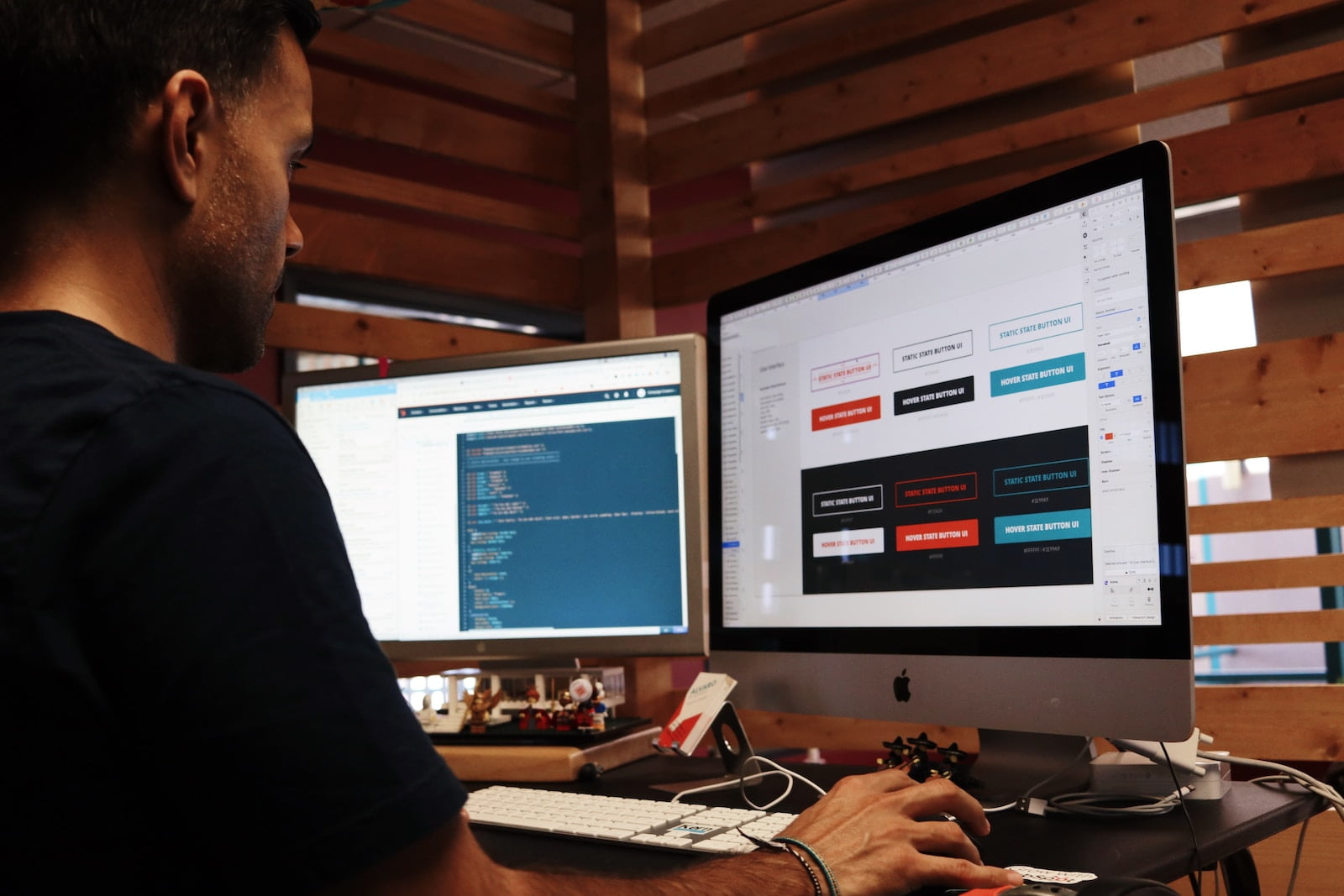- Alexa doesn't have an official YouTube skill, but there are simple options for integration.
- Bluetooth allows you to play YouTube audio on any Echo speaker.
- Echo Show lets you watch videos on screen using built-in browsers

Would you like to be able Enjoy music and YouTube videos using your Alexa speaker or Echo Show smart displayIt may seem complicated due to official limitations, but there are actually several easy and effective methods to achieve this, whether you're streaming audio only on Echo speakers or watching full videos on devices with a screen.
The integration between Amazon Alexa and YouTube It's not straightforward due to differences between Google and Amazon, but with a few simple steps and using options like Bluetooth, specific commands, and the features of devices with screens, you can get it without any complications. In this guide, you'll find all available forms —explained clearly and in detail—to connect YouTube and Alexa and get the most out of your device. Don't miss any tips or tricks!
How to play music and YouTube videos on Alexa?
Currently, Alexa does not have an official YouTube skill nor does it integrate it into the list of music services by default., as is the case with Spotify, Amazon Music, or Apple Music. However, you can enjoy all YouTube content on your Alexa device using a few alternatives:
- Use Bluetooth between your smartphone and your Echo speaker or display to play the audio or video on Alexa.
- Take advantage of browser features on Echo Show smart displays to access and play videos directly on YouTube.
- Use third-party skills when available, although their functionality is currently often very limited due to Google restrictions.
Let's take a closer look at each of these options, so you can choose the one that best suits you based on the type of Alexa device you have at home.
Bluetooth connection: play YouTube from your mobile phone on Alexa
The most efficient and universal way to Listen to the audio of YouTube videos through your Amazon Echo It's by pairing the speaker or display with your mobile phone using Bluetooth. This method is compatible with any Echo device and doesn't require extensive technical knowledge.
Why choose this option? Because allows you to play any YouTube content without limitations; from playlists to podcasts, live streams, ambient sounds, or your favorite videos, simply by using the Alexa speaker as if it were a traditional Bluetooth speaker.
You can connect Alexa to YouTube via Bluetooth with these steps:
- Activate Bluetooth on your smartphone (in the mobile settings section).
- Say out loud: "Alexa, pair Bluetooth"Alexa will search for new available devices.
- On mobile, select your Echo device in the list and confirm it. Alexa will confirm success with a voice prompt such as "Connected to Bluetooth."
- Open YouTube on your mobile and select the video or music you want to listen to. The sound will automatically play on your Echo speaker.
This process also works for tablets, computers, and any other device with Bluetooth and access to YouTube.
Tips to improve the experience:
- Link multiple devices: You can pair different phones or tablets and choose which one to connect at any given time.
- Use voice commands: You can say “Alexa, connect Bluetooth” to quickly link to the last paired device.
- Don't forget to disconnect: When you're done, you can say “Alexa, turn off Bluetooth.”
Audio quality will depend on the original video and your speaker, but it's more than sufficient for most users, especially for music and podcasts.
Play full YouTube videos on Echo Show displays

If you have a Echo Show or any Amazon smart display with Alexa, you have an extra advantage over conventional speakers: It is possible to watch YouTube videos directly on the screen (not just listen to the audio).
How does it work? Amazon incorporates internet browsers into its screen-based devices, such as Amazon Silk or FirefoxYou can access YouTube and play videos just like on a computer, using both the touchscreen and voice commands.
To use YouTube on your Echo Show:
- Make sure your Echo Show is updated to the latest software versionYou can check this from the device's options menu by selecting "Check for updates."
- Open YouTube by saying, "Alexa, open YouTube."Alexa will open your default browser to the main YouTube website.
- Use the touch screen or the virtual keyboard to type what you want to search for, or ask Alexa directly to play a specific video.
- You can watch videos, browse the web or search for content as in any conventional browser..
Limitations and tips:
- There is no native YouTube app on Echo Show.The web version will always open through the browser.
- The user experience is quite good (fluidity and image quality) thanks to the latest updates from Amazon.
- You can play, pause, rewind or fast-forward videos. using the screen or voice commands specific to each action.
This method is ideal for those who want to watch concerts, tutorials, children's videos, or any other visual content without having to use their phone.
Are there Alexa skills for YouTube?
Many people are looking for a Official YouTube skill on Alexa that allows you to play content directly via voice commands. Currently, due to Google restrictions Due to the trade dispute with Amazon, there is no official skill or full integration. Third-party skills occasionally appear, but their functionality is often erratic, limited, or insecure.
If you decide to investigate and find a skill that promises to connect Alexa with YouTube, First check the rating, user reviews and permissions requested. to avoid privacy issues or malfunctions.
The safest and most universal method remains the Using Bluetooth or browsers on Echo Show displays.
Useful voice commands to control YouTube using Alexa
Once you have a video playing on YouTube (whether you're playing it from your phone via Bluetooth or in the Echo Show browser), Alexa accepts numerous voice commands to manipulate playback, making it easy to use on a daily basis.
Some of the most useful commands you can use are:
- “Alexa, play”
- "Alexa, resume"
- "Alexa, pause" o “Alexa, stop”
- "Alexa, skip forward 30 seconds" (or as long as you want)
- “Alexa, rewind 30 seconds” (or the desired time)
- «Alexa, next» o "Alexa, previous"
- "Alexa, restart"
Remember that if you're using Bluetooth playback, some controls may be limited to what's allowed by the mobile device's player.
How to link TV, video, and music service providers to Alexa
In addition to YouTube, Alexa allows you to integrate official music and video services such as Amazon Music, Apple Music, Spotify, Netflix, Movistar+, among others. Although YouTube isn't on the direct list, these steps can be used to manage other services you do have that can complement your multimedia experience.
To link a compatible music or video service, follow these simple steps from the Alexa app:
- Open the Alexa app On your phone or tablet.
- At the bottom, tap More and access Configuration.
- Choose the TV and Video option (or Music & Podcasts, depending on the service you want to add).
- Select your provider and press Activate skill. Follow the app's instructions to complete the process.
- If it's Apple Music, you will need two-step authentication for security.
When you add new compatible music or video services, they'll appear in the "Manage Services" section of the Alexa app. This way, you can quickly switch between your favorite platforms depending on what you're in the mood for.
Other little-known tricks and commands for Alexa
Taking advantage of Alexa's hidden features can turn your speaker into a true entertainment center. Here's how. some fun and useful commands that you may not have known and that will further enrich your experience:
- "Alexa, tell me a metaphor": Get witty and original answers, perfect for inspiring yourself or entertaining yourself.
- "Alexa, open safe": Unlock ambient sounds ideal for focusing, relaxing, or improving the ambiance of your space. You can listen to everything from the sounds of coffee to the murmur of a library.
- "Alexa, can you imitate an animal?" Surprise kids (and adults alike) with animal imitations, a fun way to liven up any occasion.
Additionally, Alexa is constantly learning new skills, so we recommend that you periodically review the skills available in the Amazon Alexa app or website to exploit its full potential.
Frequently asked questions about connecting YouTube to Alexa
Does YouTube work on all Alexa devices? Yes, but with some nuances. On Echo speakers, you'll only get YouTube audio via Bluetooth. To watch videos, you'll need an Echo Show or a smart display with a built-in browser.
Can you control YouTube with just your voice on Alexa? Not quite. You can start playback on Echo Show with "Alexa, open YouTube" and use generic commands to control the video, but full voice integration doesn't yet exist. It's not possible, for example, to directly ask Alexa to search for a video on YouTube using spoken commands alone (except for the results provided by a browser search).
Is it possible to link a YouTube account directly to Alexa? No, Alexa doesn't allow you to natively link Google or YouTube accounts. Account management is only possible for supported services (Spotify, Amazon Music, etc.).
Are there privacy risks when using third-party YouTube skills? It's recommended to avoid unofficial YouTube skills on Alexa, as they may request excessive permissions or not work properly. If you experience issues, delete the skill and use methods like Bluetooth or browsers on Echo Show, which are safe and reliable.
Enjoying YouTube on Alexa devices is entirely possible if you follow the right methods. Whether you're listening to music, watching your favorite videos, or simply livening up your home with streaming content, with Alexa you have several options to personalize your experience. Using Bluetooth is a simple and secure option for all devices, while Echo Show screens offer the most comprehensive experience. Also, explore lesser-known commands and skills to get the most out of your virtual assistant.
Table of Contents
- How to play music and YouTube videos on Alexa?
- Bluetooth connection: play YouTube from your mobile phone on Alexa
- Play full YouTube videos on Echo Show displays
- Are there Alexa skills for YouTube?
- Useful voice commands to control YouTube using Alexa
- How to link TV, video, and music service providers to Alexa
- Other little-known tricks and commands for Alexa
- Frequently asked questions about connecting YouTube to Alexa