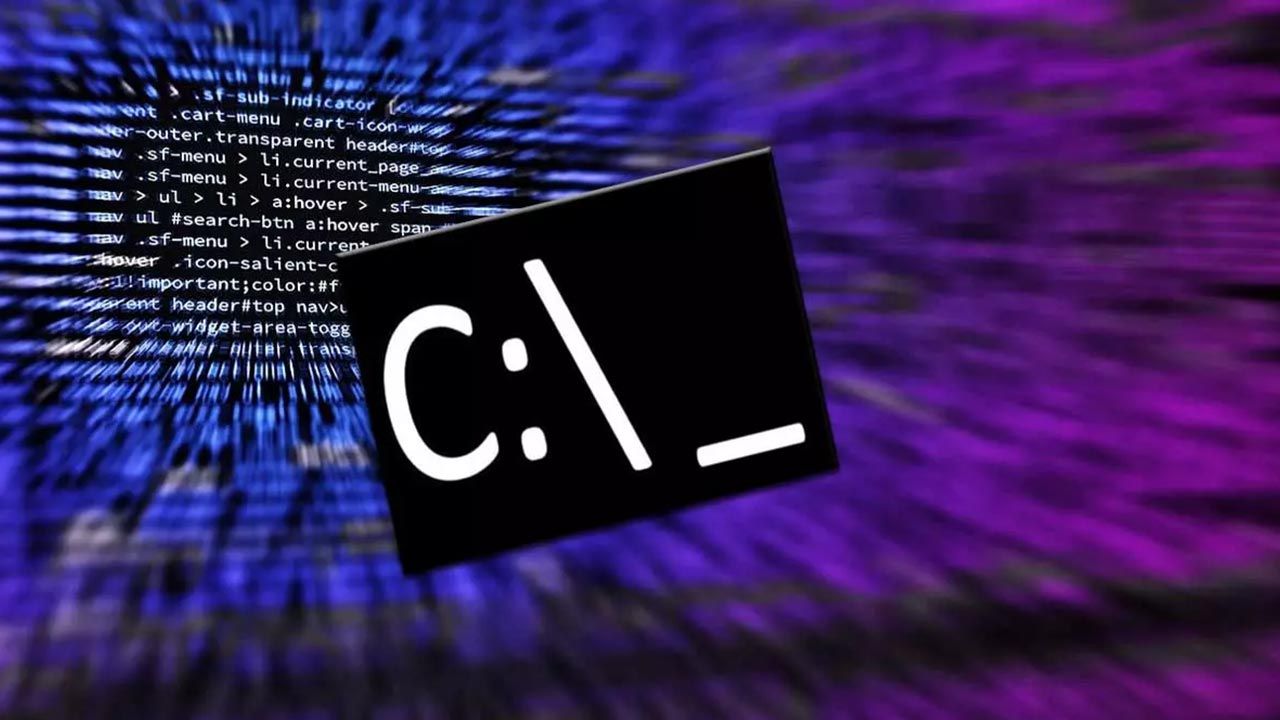- PowerToys brings together free and open-source utilities to customize and speed up Windows 10 and 11.
- It can be installed from the Microsoft Store, GitHub, or WinGet and supports x64 and ARM64 with multiple language translations.
- FancyZones, PowerToys Run, Advanced Pasting, Peek, OCR and Unlimited Mouse stand out for their impact on productivity.
If you use Windows daily and feel like you're missing buttons to get things done faster, there's a package that many overlook but is a real lifesaver: microsoft power toysThis set of free utilities brings a good number of practical tricks to the system, from organizing windows with pinpoint accuracy to pasting plain text with a shortcut, all without complicating your life with registry changes or strange apps.
Although it's a project backed by Microsoft, it remains surprisingly "hidden" from many users. Behind its main panel lie tools that, when used correctly, They boost productivity in Windows 10 and Windows 11with consistent shortcuts, highly polished modules, and improvements that even anticipate features that later end up arriving in the system itself.
What is Microsoft PowerToys and why should you care?
PowerToys is a open source utility hub Created by and for advanced Windows users. It's not just another app: it acts as a central panel from which you activate, deactivate, and configure modules that improve specific aspects of the system (windows, keyboard, clipboard, mouse, search, etc.).
Its history dates back to the Windows 95 era, when it was born as a set of "powerful toys" to push the shell to its limits. That spirit of experimentation lives on: today the project is evolving at full speed. incubating ideas and prototypes which often inspire native functions or fill gaps that Windows does not cover by default.
Requirements, compatibility and translations
Before installing, it's a good idea to check if your device is compatible. PowerToys requires Windows 10 version 2004 (build 19041) or lateror any version of Windows 11. It is not supported in earlier versions of Windows, so if you are still on an older build, you will need to upgrade.
Regarding processors, there are builds for x64 and also for ARM64So whether you use a modern laptop with ARM or a traditional PC with a 64-bit CPU, you have a tailor-made package.
Language support is extensive: you can use the interface in Spanish, English, French, German, Italian, Portuguese (Portugal and Brazil), Russian, Turkish, Ukrainian, Polish, Dutch, Czech, Hungarian, Hebrew, Japanese, Korean, Simplified and Traditional Chinese, Arabic (Saudi Arabia), or Persian, among others. With this range, it's normal that PowerToys will appear in your language without doing anything.
Installation and updates: Store, GitHub or WinGet
You have several ways to get started. The most direct one today is the Microsoft StoreSearch for PowerToys, install it and you're good to go, with automatic updates integrated into the system.
If you prefer the traditional method, you'll find the signed installers on the project's GitHub releases page. Download the package that corresponds to your architecture (x64 or ARM64) and run the installer. PowerToysSetupYou will need to accept the license and grant administrator permissions, just like with any other app.
Are you a console fan? With winget You can do it with a single command: `winget install Microsoft.PowerToys -source winget`. This option is extremely convenient for scripts or quick deployments, and keeps the package under the umbrella of the official Windows package manager.
A useful tip: within the PowerToys panel, in the General section, you can activate the automatic search for updatesThis way you ensure you receive corrections and updates as soon as they are released without having to constantly monitor the issue.
The utilities that (almost) nobody knows about that change how you use Windows
Advanced Pasting
The "Advanced Paste" module enhances text pasting where you need it most. It allows you to paste as plain text with Control + Shift + V consistently in applications where that shortcut is not supported by default and also offers quick transformations (for example, changing uppercase/lowercase) and even AI-powered paste options if you configure it.
This tool shines when you're constantly juggling web, Word, and corporate chat: forget about dragging and dropping obscure formats, because clean contents with a shortcut and you can get on with your business without distractions.
Always on top
With “Always On Top” you fix any window so that it stays above the rest with Windows + Control + TPerfect for keeping a video call, calculator, or reference document in view while working in another app in full screen.
It works with all Win32 applications and the vast majority of modern apps. If you spend your day "clicking" windows, you'll notice that You save a lot of alt+tab unnecessary.
Powertoys awake
Awake prevents your computer from going to sleep without affecting system power settings. Choose "always on" or a timer, and you're all set: your PC It won't sleep while you compile, present, or download., even if you close the laptop lid if you configure it that way.
It is ideal for long meetings, tests or nighttime tasks where you don't want Windows to shut down abruptly, without having to struggle with the battery later.
Color picker
With Windows + Shift + C A universal eyedropper tool appears that captures any color from the screen and copies it to the clipboard in various formats (HEX, RGB, etc.). Designers, front-end developers, and creators in general love it because it's instantaneous and doesn't depend on the foreground app.
If you've ever tried to replicate a tone from a screenshot or video, you'll understand why this selector becomes a essential for everyday life.
Command not found
This add-on for PowerShell It detects when you type an incorrect command and suggests the correct alternative. If you wanted to install something, it can even suggest the appropriate package via wingetsaving you silly searches and mistakes.
For those who work a lot in the terminal, it's like having a "spell checker" that avoids friction and keeps you in the flow.
command palette
The Command Palette offers a quick action launcher: find PowerToys configuration options, system functions, and even internal utilities without navigating through menus. Essentially, it brings together useful shortcuts in one place. execute tasks on the fly.
On devices with dozens of apps and hidden menus, this palette is the Fast Track to operate without losing the thread.
Crop and lock
“Crop and lock” captures an area of the screen and displays it in its own separate, fixed window. This lets you keep a graphic, marker, or any other snippet visible without having the original app open, which is fantastic for presentations and multitasking.
The cropped window behaves like any other: you can resize it, move it to another screen or set it to “Always On Top” so that it doesn't get hidden.
Environment Variables
A user-friendly graphical environment for managing user and system variables, including PATHAdd, edit, or disable entries safely, without navigating through archaic Windows dialogs or fearing a typo.
For developers and power users, it represents a leap forward in ergonomics: full transparency and fine control without surprises.
Fancy Zones
PowerToys' window manager. Create custom grids and layouts to snap windows exactly where you want, with margins, shortcuts, and per-monitor rulers. Unlike Windows Snap Layouts, this is a powerful alternative. millimeter control, ideal for ultrawide monitors or multi-screen setups.
Advanced users report that, in multi-screen setups, it can occasionally experience minor glitches; however, once you master it, you feel that Your desktop finally obeys to your way of working.
File Explorer Add-ons
They expand Explorer's preview to include more file types and improve its performance. If you work with large lists, enabling the preview pane and these add-ons greatly speeds up the process of locating documents or images, because You can see the content without opening anything..
Remember to activate the Preview panel In View > Preview pane, and if necessary, run PowerToys in administrator mode to ensure everything works as it should.
File Locksmith
Can't delete or rename a file because "another process is using it"? File Locksmith shows you which application has hijacked it and lets you take action. It's a small but incredibly powerful utility. practice when something gets stuck.
Stop guessing which tab in your editor or other process has locked that PDF: you'll find out here. Instantly.
Hosts File Editor
Securely modify the hosts file to redirect domains to IPs, disable local sites, or perform development tests. The interface is detailed and user-friendly. avoid formatting errors typical when editing by hand.
If you work with staging environments, informatic security If you need to block specific instances without touching the router, you'll be glad to have it. at a click.
Resizing images
It adds quick options to the Explorer's context menu for resizing images individually or in batches. You can define custom sizes, maintain aspect ratios, and choose quality, all with two clicks and without opening a cumbersome editor. For repetitive tasks, it's hand of saint.
The best part: it works equally well with large collections of photos and with loose assets from everyday life.
Keyboard manager
Reassign keys and shortcuts to your liking. If Control + I for italics isn't comfortable, you could map it to another combination or even to... Alt Gr, always with the possibility of reversing if you change your mind.
The key here is planning: think about which keys you use least and which ones you'd like to enhance so that the remapping is... really productive.
Light switch
A lightweight utility for switching between light and dark themes without going into Settings. It might seem minor, but when you're presenting or working in environments with rapid lighting changesSaving steps makes a difference.
If you usually adjust the system mode several times a dayThis switch makes it super easy for you.
Mouse Utilities
A suite of mouse enhancements: highlights the pointer, locates it when Control is pressed, draws a focus point when clicking, adds a crosshair for precise placement… These are small aids that, together, greatly improve ergonomics.
Useful for both creators and users remote support and formations, where explaining "look here" without a halo can be a pain.
Mouse without limits
Control up to four PCs with the same mouse and keyboard, switching between them as if they were additional monitors. It also allows you to synchronize the clipboard and easily transfer files, all after establishing a connection. security key between teams.
For those who use both a work laptop and a personal desktop computer, it's like magic: less clutter and more continuity at work.
Peek
Select a file in Explorer and view it instantly in a pop-up window with Ctrl + Spacewithout opening the default app. It's the "quick look" that so many macOS users missed on Windows.
It's perfect for inspecting photos, documents, or videos when the Photos app gets sluggish or you don't want to leave your workflow.
Power Rename
Advanced bulk renaming with rules, search and replace, numbering, preview, and undo. If you organize image collections, logs, or downloads, this module saves you hours because You apply consistent patterns in one go.
It works from the context menu and shows in real time how the names will look before confirming, including the option to undo if something goes wrong.
Powertoys run
macOS Spotlight-style launcher for Windows: press Alt + SpaceWrite and open apps, files, paths, control panels, perform calculations, or invoke add-ins. Fast, extensible, and without sacrificing performance.
Once you internalize it, you greatly reduce your dependence on the mouse and move around the system with remarkable fluidity.
Quick Accent
If your keyboard doesn't provide certain accented characters, Quick Accent saves the day with a simple gesture: hold down the key and select the appropriate accent. It's small, but it makes a big difference when you're typing. Many languages or you need specific symbols.
Less time fighting with rare combinations, more time writing without brakes.
Registry Preview
Open and explore .reg files in a secure interface, with highlighting and easy editing. You can inspect and modify entries without applying them yet, minimizing risks and gaining efficiency. visibility on changes delicate.
For system administrators and handymen, it's a inspect and modify essential for working with the Registry intelligently.
Ruler on screen
The screen ruler measures distances in pixels, dimensions, and positions with surgical precision. Windows + Shift + M You draw lines and take measurements instantly, useful for UI, layout, or checking sizes without opening properties.
One of those tools you didn't know you needed until you try it and it becomes part of your kit.
Keyboard Shortcuts Guide
A help overlay that displays Windows keyboard shortcuts when you hold down the Windows key (or the configured shortcut). It's perfect for learning and refreshing shortcuts, reducing reliance on the mouse. gaining speed in repetitive tasks.
If you're teaching someone or migrating to Windows 11, this “integrated ribeye steak"accelerates the curve."
Workspaces
Define spaces with sets of applications, positions, and sizes ready to open in bulk. It's like saving productive "scenes": you open your editing, meeting, or development profile, and everything appears where it should. optimized for your workflow.
Especially useful in rearrange windows on large monitors or complex setups where rearranging windows daily is time-consuming.
Zoomin
Presentation classic: smooth zoom, live annotations, timers. While always popular as a standalone utility, it now integrates with PowerToys, making it easy to explain an interface or highlight a detail. clean and direct.
Teachers, trainers, and support teams make great use of it for live annotations and guide attention on the screen.
Text extractor (OCR)
With Windows + Shift + T You activate a selector to capture text from anywhere on the screen, whether it's a video, an app's interface, or an image. The detected OCR text is then sent to the clipboard, so you can paste it directly wherever you want.
It's incredibly convenient when you receive screenshots in chats or on social media and need to copy names, numbers, or data without typing it all by hand—a real lifesaver! time saving.
Videoconference mute
For a time, PowerToys included a module to globally mute the microphone and camera with a shortcut (like Windows + Shift + QIt was useful in its earlier phase, but the team declared it obsolete and removed it starting with version 0.88, prioritizing stability.
If you've used it in the past and don't see it now, it's not a bug: it's part of the utilities. discontinued of the project.
Practical tips and real experiences
Many users who have integrated PowerToys into their routine highlight several modules as essential: FancyZones for organizing multiple screens (sometimes it's a bit of a hassle, but it's worth it), and the quick preview. type “Looking” To take a look without opening heavy apps, the system color picker and Explorer add-ons.
Also popular are "Paste as plain text" because it's the quickest way to a clean document, key remapping to adapt shortcuts to your typing style, and the Text Extractor, which lets you search for information from screenshots without having to transcribe nothing.
Video, support, contribution and news
If you prefer to learn at a glance, there is a Official video where the project team itself (with Clint Rutkas as PM) teaches how to install and use the most useful utilities, shares tips and explains how to contribute.
Problems or bugs? The tab for Issues on GitHub This is the place to look for known issues or report new ones in detail. You can also follow development there, view the checklist for each version on the wiki, and consult the release notes.
PowerToys is an initiative of rapid incubationTheir roadmap changes frequently to prioritize improvements that increase real user productivity. If you'd like to contribute, read the Contributor Guide; the team supports you from idea to pull request to avoid duplicated efforts.
A note on history and obsolete utilities
This project began as an experiment during the Windows 95 era and continues that tradition today, with the difference that now it is fully open and supported by the community. Some utilities are retired when they cease to contribute or conflict with system changes; for example, the videoconference silence It was removed in version 0.88 to focus efforts on other more stable and useful modules.
The disappearance of a module is not a loss: it usually means that the idea has matured, migrated elsewhere, or simply given way to better tools within the ecosystem itself. Windows.
PowerToys brings together dozens of improvements in one place that solve everyday problems: expertly organizing windows, pasting clean text without any hassle, launching apps and commands at lightning speed, measuring and annotating on screen, controlling multiple devices with a single peripheral, and capturing colors and text where it seemed impossible. If you're drawn to customization and value frictionless workflows, it's worth spending an afternoon activating the modules that suit you and memorizing a couple of shortcuts that will free you from clicks and wasted time, because the sense of control you'll gain is, by far, the best of PowerToys.
Table of Contents
- What is Microsoft PowerToys and why should you care?
- Requirements, compatibility and translations
- Installation and updates: Store, GitHub or WinGet
- The utilities that (almost) nobody knows about that change how you use Windows
- Advanced Pasting
- Always on top
- Powertoys awake
- Color picker
- Command not found
- command palette
- Crop and lock
- Environment Variables
- Fancy Zones
- File Explorer Add-ons
- File Locksmith
- Hosts File Editor
- Resizing images
- Keyboard manager
- Light switch
- Mouse Utilities
- Mouse without limits
- Peek
- Power Rename
- Powertoys run
- Quick Accent
- Registry Preview
- Ruler on screen
- Keyboard Shortcuts Guide
- Workspaces
- Zoomin
- Text extractor (OCR)
- Videoconference mute
- Practical tips and real experiences
- Video, support, contribution and news
- A note on history and obsolete utilities