- The repeater extends your router's coverage by repeating the wireless signal, improving range in weak areas.
- Setting different SSIDs and passwords, and selecting appropriate channels, reduces interference and improves security.
- Placing the router and repeater in central locations, away from metal objects or heat sources, optimizes performance.
- Bridging allows networks to be combined to expand coverage, preferring wired links whenever possible to avoid wireless interference.
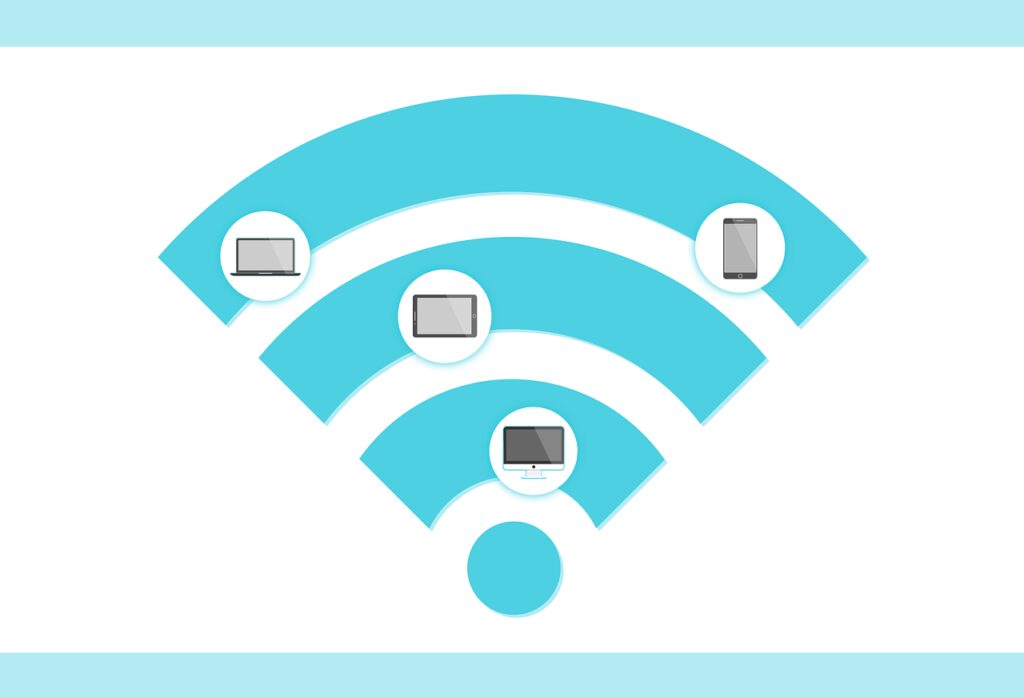
A Wi-Fi repeater is a simple device that can improve the range of your router and extend the reach of your wireless network. It works by connecting to a router and then repeating the signals from that router, creating an additional network that users can connect to. When installing a Wi-Fi repeater, it is important to make sure that it is set up correctly. Here are some tips for setting it up properly.
Configure wifi repeater to improve performance
When you install the wifi repeater, it is important to configure it correctly.
When installing the wifi repeater, it is important to configure it correctly.
- Connect the Wi-Fi repeater to your existing router using an Ethernet cable.
- Configure the repeater with a password and change its name so that it can be easily identified by devices on your network. You can also change its channel if necessary (for example, if there are other devices nearby that use the same channel). When adjusting these parameters on your device, be sure to choose between channels 1-11; avoid channels 12-14 because they are reserved for military use and could cause interference with nearby devices such as Bluetooth speakers or Watches smart devices that operate at frequencies similar to those of Wi-Fi signals.
- Adjusting the signal strength allows you to more accurately measure the distance between receivers/transmitters respectively – this is important when testing different locations within a room before deciding on the best spot to maximize coverage area without sacrificing performance!
Connecting two Wi-Fi networks to create a larger network is called “bridging.”
Connecting two Wi-Fi networks to create a larger network is called bridging. You can use a Wi-Fi repeater or extender to connect two routers, allowing you to extend the range of your network without having to buy another router.
You'll only use it if one of your routers doesn't reach all areas of your home or office. With bridging, there are three options:
- Using an access point (AP) as an intermediate connection between two routers; this is also known as wired bridging because the AP has an Ethernet port that connects directly to the WAN port of each router. The advantage is that it avoids wireless interference from other devices on the same frequency band, such as cordless phones or microwave ovens.
- However, neighbors' networks may still interfere, which could affect performance, so try to keep houses or buildings away from each other.
Make sure both routers are set with a password.
You'll need to make sure that both routers are set up with a password. If they don't have a password, you'll need to set one. Make sure the password is different from the other router's. You can set a password on your router by accessing the web interface (see our guide for more information).
Also make sure that both routers broadcast their SSID (Service Set Identifier), which is basically how wireless devices identify them so they know how to connect and communicate with them.
It uses two different channels.
The Wi-Fi repeater you set up will use the same channel as your router. If you have problems with one, try the other.
For example, if you're having trouble with a 2,4GHz repeater on channel 6, change your router to use a different frequency, or change its channel to 1-5 or 11-14 (the middle of each band). You can't change this setting on a 5GHz device like our repeaters; however, most modern routers allow users to select their own channels for both bands, so check your manual for instructions on how to do this.
Place the router as close as possible to where you will use it most.
Place the router in a central location.
Avoid placing it near metal objects, such as filing cabinets or other electronic devices.
Avoid placing it near windows and doors, where there may be interference from other wireless devices, such as cordless phones or baby monitors.
Avoid placing your router in direct sunlight, as this can cause it to overheat, which over time could damage its internal components (and make your house smell like burnt toast).
Avoid placing the repeater near other routers as they may interfere with their signals or cause overheating due to their proximity; if this happens, try moving one of them away from the place where you plan to use it most frequently.
You can change the name of the router and set an administrator password.
To change the router name and set an administrator password, follow these steps:
- Access the router's web interface by typing http://192.168.1.1 into your browser's address bar and pressing Enter. A login page like this will appear:
- In the Username field, type admin (case sensitive).
- In the Password field, type admin again (case sensitive) (if you don't know it already), then click OK or press Enter on your keyboard.
The first thing you need to do to set up a Wi-Fi repeater is to connect it to your current router.
Once you've connected your Wi-Fi repeater to your router, it's time to set up the new network. This process is simple and straightforward, but it does require you to have access to both networks.
First, log into your current router's web interface (assuming you're using one). If this isn't possible due to connectivity or other issues, contact customer support for help accessing your network settings via another method.
Once inside the interface:
- Navigate through all the menus until you find “wireless” or “wireless settings.” In some cases, this may be under “Advanced Settings,” “Security,” or another heading depending on the type of router/modem combo they offer; if none are available, try searching Google for instructions specific to that brand.
Conclusion
Once you have set up your Wi-Fi repeater, you will be able to enjoy the benefits of a stronger signal and a faster connection.
Table of Contents
- Configure wifi repeater to improve performance
- When you install the wifi repeater, it is important to configure it correctly.
- Connecting two Wi-Fi networks to create a larger network is called “bridging.”
- Make sure both routers are set with a password.
- It uses two different channels.
- Place the router as close as possible to where you will use it most.
- You can change the name of the router and set an administrator password.
- The first thing you need to do to set up a Wi-Fi repeater is to connect it to your current router.
- Conclusion